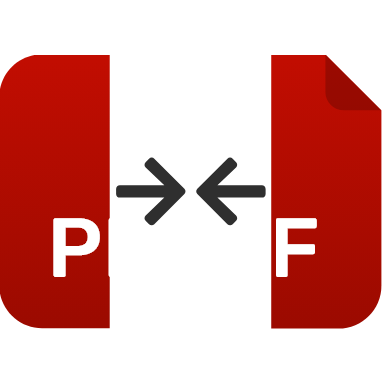ITS PDF
Converting files to and from PDF documents is pretty simple with the assistance of this online PDF converter. Itspdf entertains you with all popular PDF tools that you need to manage your PDF files. You can get a 100% free PDF converter that does not even require any additional program to process PDF files conversion.
Just make a couple of clicks to merge, split, compress PDFs and let this tool much more with your PDFs. You don’t have to set up anything, just drag and drop the compatible file to convert PDF right away.